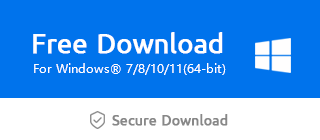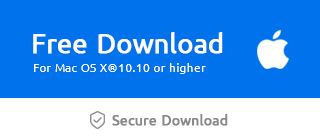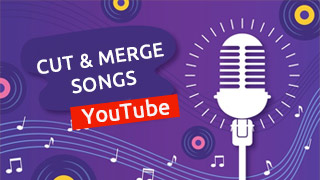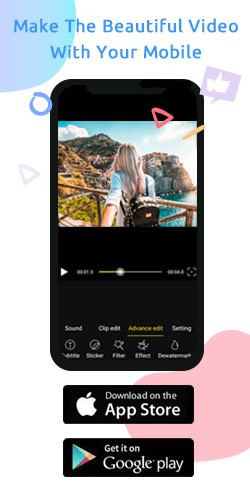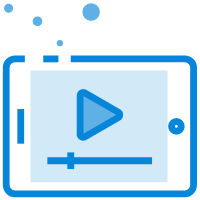How to Blur Faces in Videos And Photos

We usually use mosaics to cover the content in videos or images that we don't want to clearly present. When you shoot in a busy streets, setting passers-by in the background can help you highlight the main objects of the video. When the content of video or picture risks losing personal privacy, it is necessary to blur the face. On the other hand, covering the face properly will also bring interest and unique viewing experience to the viewer. The following steps may help you eliminate your concerns when you use Windows Movie Maker to easily apply mosaics to blur faces in videos and photos.
Step 1: Import the video/photos
As you click "+" to import the video, it can be placed on the main timeline spontaneously.
Or you can directly drag it to the timeline.
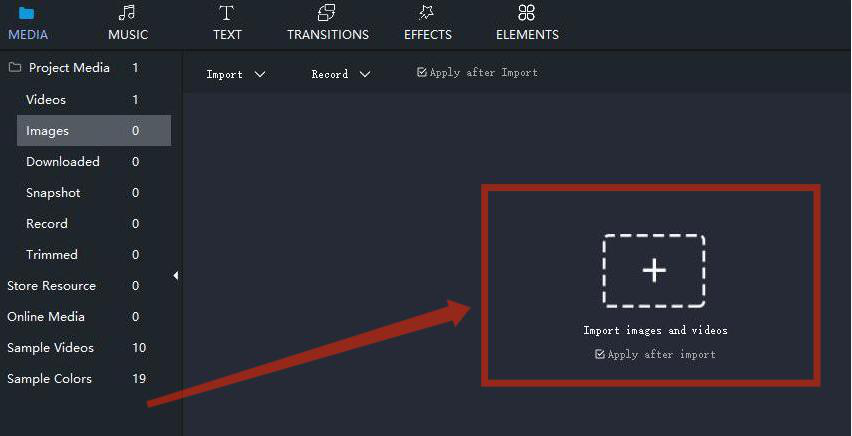
It is noteworthy that when the picture is placed on the timeline, it is automatically converted to a 5-second video.
And click "Add to Timeline" to determine the video position on the timeline by hand.
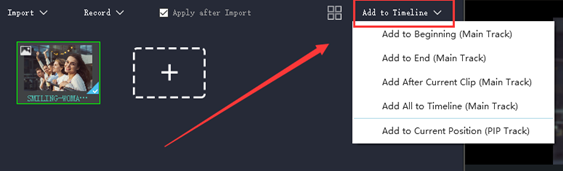
If you need to adjust the sequence of multiple videos, tap "Sort" and choose to arrange them by Name, Type, Duration, Created time, or just to ascend and descend videos.
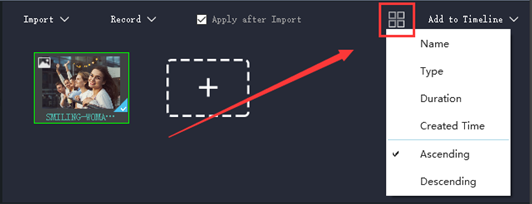
Step 2: Add Mosaic
Click the video on the timeline to select it. Then tap the "mosaic" button on the toolbar above the timeline.
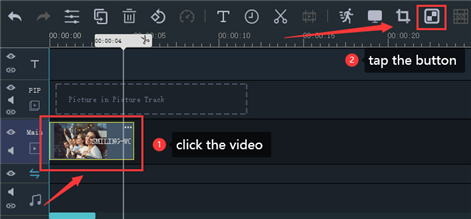
In the mosaic area, the image in the rectangle is where the mosaic is placed in the video.
Drag four solid line angles of the square to zoom the mosaic while you view the practical effect in the video display area on the right.
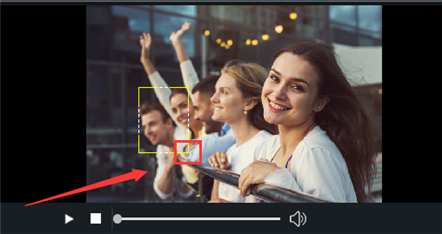

Besides, drag the slider below the video to the left or right to regulate the intensity of the Mosaic.
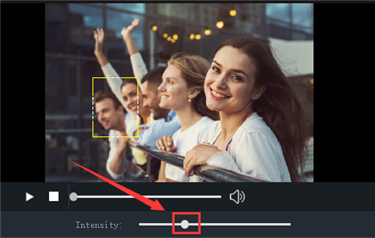
Step 3: Export
Tap the "Export" button in the bottom right corner of the page.
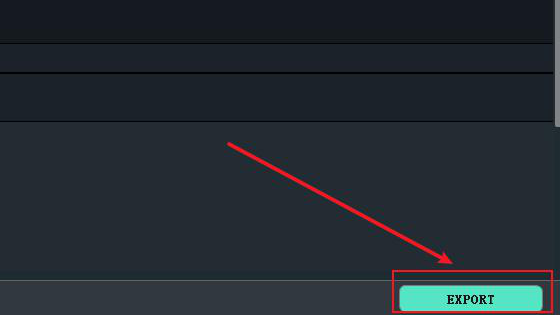
Then select the device or platform for video upload and change the name, save location, resolution, and other information of your mosaic video.
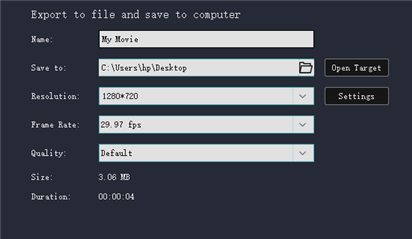
Don't forget to click "Export" to save it.
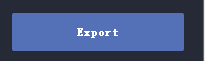
Now, you know how to blur faces in video and picture in Windows Movie Maker. And it is easy for you to master even if you're a novice. So let's download the latest version of Windows Movie Maker via the official link below and have a try.